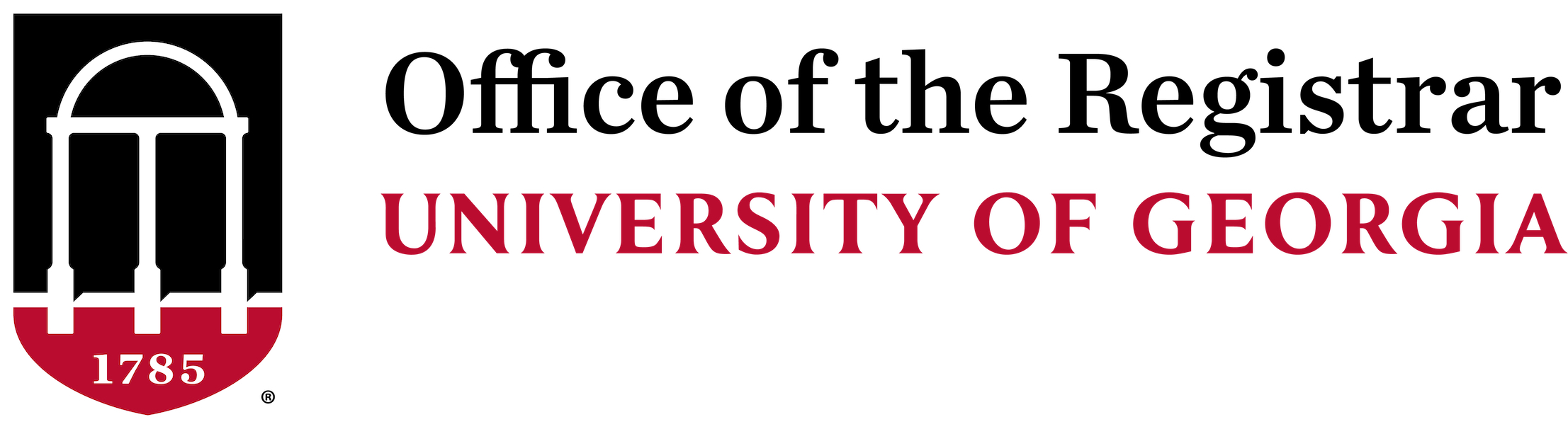Submission of Grades
*Due to a vendor defect, faculty may experience issues using the Athena Mass Grade Import to upload their final semester grades. This process will still allow faculty to mass upload their grades while a solution from the vendor is pending. A sample spreadsheet to use with this process is available for faculty.
Fall 2025 grades are due Monday, December 15, at 12:00 p.m.
Any grades not submitted by the appropriate semester deadline will require an electronic grade change submitted online in Athena. Select the Faculty & Advisory tab, Classes & Grades section, Grade Change (Prior Term). Instructors may also reference the Grade Change Prior Term - Instructor Guide.
Grade rolls are available in Athena.
A checklist is available for faculty to consult prior to submitting their grades.
Instructions are also available for faculty on how to print their submitted grades.
For more information on grading, please view the Faculty Tutorials.
For additional assistance, please contact the Office of the Registrar at regsupp@uga.edu or 706-542-4040.
Instructions for Mass Uploading Grades in Athena
The following process will still allow faculty to mass upload their grades while a solution from the vendor is pending.
- On the import spreadsheet, fill in the Term Code, CRN, Student ID, and Final Grade fields.
- Include Last Attended Date if needed, as shown in the screenshot below.
- If a personal spreadsheet is used, add a “Narrative Grade Comment” column header after the last column currently in the spreadsheet.
- Do not fill in any value in the column other than the header.
- Note: If the spreadsheet template is used from above or is exported from Athena to fill out, this column will be there as the final column on the right.
Example Spreadsheet Headers
- Term Codes are in a year and month format (yyyymm).
- The following codes are used for the month (mm):
- 02 = Spring Semester
- 05 = Summer Semester
- 08 = Fall Semester
- Once the “Narrative Grade Comment” column header is added, import the spreadsheet.
- On the header mapping portion of the import, confirm that the “Narrative Grade Comment” header mapped correctly.
Example Correct Header Mapping

- Proceedthrough the rest ofthe import process and select the “Finish” option.
- The grades willthen populate in Athena for the selected CRN