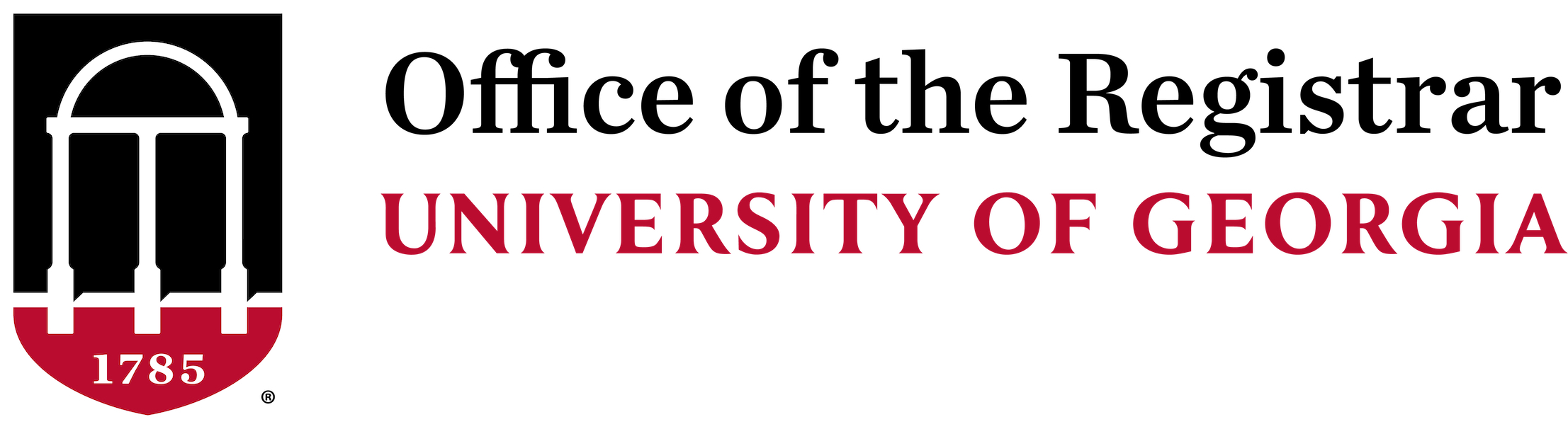DegreeWorks FAQs
Updated with 2025 DegreeWorks changes
General FAQs
Students should direct initial questions to their advisors. If additional information is needed, please contact one of the following departments:
- Athena, Banner, and DegreeWorks Access questions: Office of the Registrar Tech Team (regtech@uga.edu)
- Bulletin/PARC questions: Curriculum Systems (bulletin@uga.edu)
- DegreeWorks questions: Office of the Registrar DegreeWorks Team (degreewk@uga.edu)
- Duplicate or Repeated Course questions: Office of the Registrar Academic Support (regsupp@uga.edu)
- General Registrar Office questions (Name Change, Curriculum Change, Bulletin Term Change, Drop/Add, Diploma, Transcript, Enrollment, AP Credit, etc.): Office of the Registrar Help Desk (reghelp@uga.edu)
- High School Curriculum Requirement questions (in DegreeWorks): Office of Admissions (adm-info@uga.edu)
- Honors Advising questions:honors@uga.edu
- Registration questions: Office of the Registrar Help Desk (reghelp@uga.edu)
- Transfer Work questions: Office of Admissions (adm-info@uga.edu)
DegreeWorks is a web-based tool to help students and advisors monitor progress toward degree completion. DegreeWorks looks at the degree requirements of the UGA bulletin and the coursework completed to produce an easy-to-read audit. The audit is divided into cards showing courses taken or registered that count toward degree requirements. Checkboxes exist within each card to easily outline which courses and requirements are complete. DegreeWorks also allows students and their advisors to plan for future coursework.
DegreeWorks is available to all current registration eligible undergraduate, Pharmacy, Juris Doctorate, and Master of Social Work students. There are plans to eventually extend DegreeWorks to graduate and certificate students.
Yes.
Like other processes accessed through the MyUGA portal, DegreeWorks is accessed through a secure login. Remember that your advisor, faculty members, and authorized staff will be able to view the information contained in DegreeWorks.
No.
Registration including prerequisite checks will continue to be handled through Athena.
Yes.
You can save or print a PDF version of your audit using the printer icon in the upper right of the audit.
Audit FAQs
A DegreeWorks audit is a review of past, current, and planned coursework that provides information on completed and outstanding Bulletin requirements necessary to complete a degree, major, minor, and/or area of emphasis.
The audit is divided into cards such as Degree, University Requirements, General Education (Core), and Major Requirements. Each card works like a checklist that contains boxes that are automatically checked when a requirement is met.
Yes.
Once grades have been processed at the end of the semester, they are viewable in DegreeWorks.
Yes.
On the Audit page, click on the Class History from the dropdown in the kebab menu at the top for a list of courses taken at UGA as well as transfer courses.
Students can find this number in the header section of their Degree block. This value includes all in-progress and completed coursework applied to the audit as well as credits in Excess Credits.
This number is different from Credits Applied, which does not include Excess Credits. For more information about General Electives and Excess Credits, please see the General Electives/Excess Credits Reference document on the Tutorials and Resources page.
Your audit will outline courses needed to meet degree, major, minor, and/or area of emphasis requirements within each specific card. You may then use this information to discuss your plan with your academic advisor.
If transfer credits are missing, please contact the Office of Admissions. They can assist with questions pertaining to incoming transcripts, transfer credit evaluation, and transfer credit hours.
If both courses have the same prefix and course number and are not repeatable for credit, the older attempt will automatically move to the Non-credit section and the new attempt will fall in a requirement block.
If the courses are equivalent, both courses will stay in the audit until the new attempt shows a letter grade. During end-of-term grade processing, the earlier attempt will be marked as Repeated (R) and move into the Non-credit section in DegreeWorks.
Examples of equivalent courses: POLS 1101, POLS 1101E, POLS 1101H, POLS 1101S
Courses having the same prefix and course number can also appear in the audit if one or both are for transfer credits. In this case, one of the attempts was likely not marked as Repeated during the transfer evaluation process. The Office of Admissions must be contacted to make this correction. If both courses were taken at UGA, the Office of the Registrar Academic Support team (regsupp@uga.edu) should be contacted to mark one of the attempts as Repeated.
Please ask your advisor for assistance. The first step is to clarify what information you believe is wrong. These are the most common problems and courses of action:
- My major is wrong on my audit. If you have not officially changed your major, contact your current advisor for instructions. If you have already officially changed your major, the DegreeWorks audit will only display your active degree audit. If your change is effective for a future term, the change may not reflect until that term.
- The requirements for my major are wrong. Look at the catalog term that appears on the major card of the audit. This is the catalog (Bulletin) you are using to complete your major requirements. If you believe you should be using older or newer requirements, contact your advisor.
- My transfer courses don't appear in the right place. If you are concerned about a transfer course that should be applying in the audit, contact your advisor.
- Classes are not applying in the “right” place. DegreeWorks uses a ‘best fit’ approach for meeting requirements so classes may apply to different sections as you take more courses. If you have further questions, please contact your advisor.
- My advisor or department chair gave me permission to substitute a course, but it's not showing on my audit. Talk with your advisor. Advisors can request to the designees of the dean’s office an exception to the standard requirements. Once exceptions are entered by the dean’s office of the given school/college, the change will appear on the audit.
- My minor is missing from my audit. If you have not officially declared your minor, please go to My Programs, which is accessible through Athena, to add or check the status.
- My major requires me to complete an area of emphasis, but it didn’t appear on the audit. What’s wrong? If you have not officially declared your area of emphasis, please go to My Programs, which is accessible through Athena, to add or check the status.
If none of these problems describe your situation, or if you need additional help identifying the issue, contact your advisor. If the advisor believes a technical error exists on the audit, they will email the Office of the Registrar at degreewk@uga.edu.
You should look at your audit at least four times a semester. You should always review your audit:
- Before you meet with your academic advisor to discuss registration for an upcoming semester.
- After you register to ensure that the courses you selected applied to your requirements correctly.
- After your grades for each semester are posted.
- Any time you make a change to your schedule or major.
Your degree audit is a tool to provide you with academic information related to your degree progress. It displays courses required and completed in your degree program. Your transcript is your official university academic record and provides a chronological list of courses completed and other academic information.
DegreeWorks moves courses within the audit using its Best Fit algorithm. This “best fit” may differ from the student’s anticipated results. The course will likely move to where the student expected as more classes are taken. DegreeWorks recalculates the best fit as students register for more classes.
If you need a course to fall into a specific place, contact your advisor. Advisors can consult with the DegreeWorks team to see if programming should be adjusted, or they can start the Exceptions process to move the course if manual intervention is needed. The use of Exceptions is at the discretion of the department or school/college.
In most cases, yes. DegreeWorks is programmed to recognize that some courses can fulfill more than one requirement. If you have any questions, contact your advisor.
In most cases, classes were coded during the admissions process so they would be placed on your audit as transfer work. If your audit does not look like you expected, please contact your advisor.
While DegreeWorks has been designed to check almost everything that you must complete to qualify for graduation, there may be additional requirements for your major that must be completed as well. You should use DegreeWorks in conjunction with the Bulletin and with any information that your major department provides to ensure that you remain on track for graduation. If you have questions about any additional requirements for your major, talk with your advisor.
Degree blocks will now have an additional hour to accommodate the Physical Education requirement. One hour of PEDB will fall in the audit in the University Requirements block.
All PE courses previously fell into the Quarter System Credit and Credit Not Counted Towards Graduation section.
If your program does not require additional Physical Education credits, all PEDB hours over one credit will fall in the Quarter System Credit and Credit Not Counted Towards Graduation section.
You can find a statement at the top of the Degree card that lists the total number of General Elective Credits that you are allowed to take for your degree program (your General Elective Credits Required = xx). Credits taken in excess of this number may fall into the Excess Credit section. This number might not change as you take courses. You can look at the number of Credits Applied in the General Electives card to see how many General Electives have already been taken.
The General Elective Credits Required number is derived by subtracting the sum of all Credits Required or Credits Applied (whichever is higher) from each Core card (Areas I-VI, the major card, and any minor card) less any credits shared between cards.
When determining the credits for each card, DegreeWorks looks at Credits Required until Credits Applied has achieved its minimum. If Area VI requires 18 credits hours but 20 are applied, DegreeWorks will look at the Credits Applied value and recalculate General Electives Credits Required.
Courses can be moved from both the Excess Credits and the General Electives sections into other areas of the audit by applying an Exception.
Courses cannot be moved from the Excess Credits section into the General Electives section by applying an Exception.
Courses can satisfy requirements in both the Honors card and the rest of the audit. It is possible, though, to take a class that ONLY satisfies an Honors requirement. Courses that only satisfy an Honors requirement are considered General Electives.
DegreeWorks reviews as many full semesters as needed to reach 60 earned credits. It takes the total credits earned in these semesters and subtracts the number of transfer credits. It then checks that amount against the minimum 45-hour residency requirement. DegreeWorks displays the requirement as met when the number of non-transfer credits calculated is greater than or equal to the minimum residency credits required.
Example: A student’s last 60 credits were earned between Fall 2021 and Fall 2024. The total number of credits earned during those semesters was 71 credits. The student had 21 transfer credits during that period leaving 50 credits in residency. This exceeds the minimum number of 45 needed, so the requirement is met.
The Last Residency requirement is recalculated each semester as the student takes new courses. The requirement status can shift between incomplete, in-progress, and complete every time a student registers for additional courses because the semesters making up their last 60 credits will change along with the ratio of transfer credits to total credits earned in those semesters.
The See Advisor icon typically displays when all individual requirements are met except for a header qualifier. Header qualifiers include requirements, such as minimum GPA and overall credits, required to fulfill a card.
Typically, Undergraduate students will see a status of UG + Level (Ex. UG 2nd Year). When a student has been admitted to a Graduate program before graduating from their Undergraduate program, their Class Level may reflect “{goal}”. The audit is still pulling in an Undergraduate record, while their Class Level is trying to pull in their Graduate level (GM). In the old dashboard, this field was blank if this occurred. In the new Responsive dashboard, this field displays “{goal}”.
You can find the major GPA at the top of the major card. This GPA will include all grades for all courses that appear in that section of the audit, including Area of Emphasis.
You can delete them, although it may change the formatting in your Plans. You can also ask your advisor to delete them.
The Math waiver allows the Core Area I Mathematics requirement for some programs to be waived for students who receive credit for MATH 2022, 2110, 2200, 2250, 2300H, 2400, 2400H, 2410, 2410H, or STAT 2000.
This waiver does not apply to all programs. Some programs allow only the higher-level math options listed above to waive the requirement. Please contact your advisor if you have questions about the Math waiver for your program.
The Area I Math requirement is automatically satisfied if a student takes a qualifying Math course. The course allowing the waiver can also be used to fulfill another requirement in the audit. This allows the student to take an additional General Elective since one Area I course is being waived.
After it is approved by the dean's office, the designee will record the exception in DegreeWorks. The course you completed will fulfill the requirement, and an additional line will appear under it that explains why the exception was entered. You can also view this information in the separate Exceptions card at the bottom of the audit.
Look at the degree information next to your name at the top of the screen. You'll notice that the degree box has a drop-down arrow. Use this to select your second degree. Once you select on this, an audit with the additional major will display.
Look at the degree information next to your name at the top of the screen. You'll notice that the degree box has a drop-down arrow. Use this to select your second degree. Once you select on this, an audit with the additional major will display.
No, certificates have been added as programs to the degree dropdown. They are their own audit and need to be completed separately.
If you successfully repeat a course, only your last attempt counts toward degree requirements. The earlier attempt(s) will be placed in a Non-Credit card at the bottom of your audit. The courses in this area do not count toward your total hours, and they cannot be used to fulfill requirements. Repeated courses will have an ‘R’ in the Repeat column. See the Course Deletions section under Courses and Credits in the Bulletin for additional information.
Yes, in progress courses are used towards requirements and in credits applied. In progress courses are also used to satisfy University Requirements.
This is a wild card in DegreeWorks. If the @ sign appears with course numbers after it (i.e., @ 1000), it means that you can take any subject area with that level (a 1000 level course from any subject area).
If it appears after a subject prefix (i.e., PSYC @), it means that you can take any course with that subject prefix (any course in Psychology).
The What-If allows for students to see a projected audit showing how a change of major, minor, or area of emphasis will change the degree completion status. It also allows for projecting future courses to see how that will change the degree completion status.
To properly process a What-If audit, a College must be selected as well as the required fields. Once a College is selected and the What-If processed, you should see the updated information.
The FERPA status will show in the Student Information card, at the top of a student’s audit.
FERPA is the Family Educational Rights and Privacy Act. More information about FERPA is located here. Under the act, students can opt to restrict their educational records.
Please contact your academic advisor.
Advisor FAQs
This is holdover from the database changes. You can delete them, although it may change the formatting in your Plans.
To have a template created, Colleges/departments can contact Curriculum Systems (currsys@uga.edu) and provide a 4-year course layout for validation. Once validated, the DegreeWorks Team will turn this plan into a template.