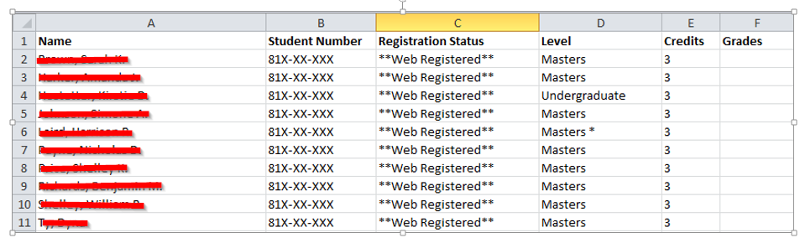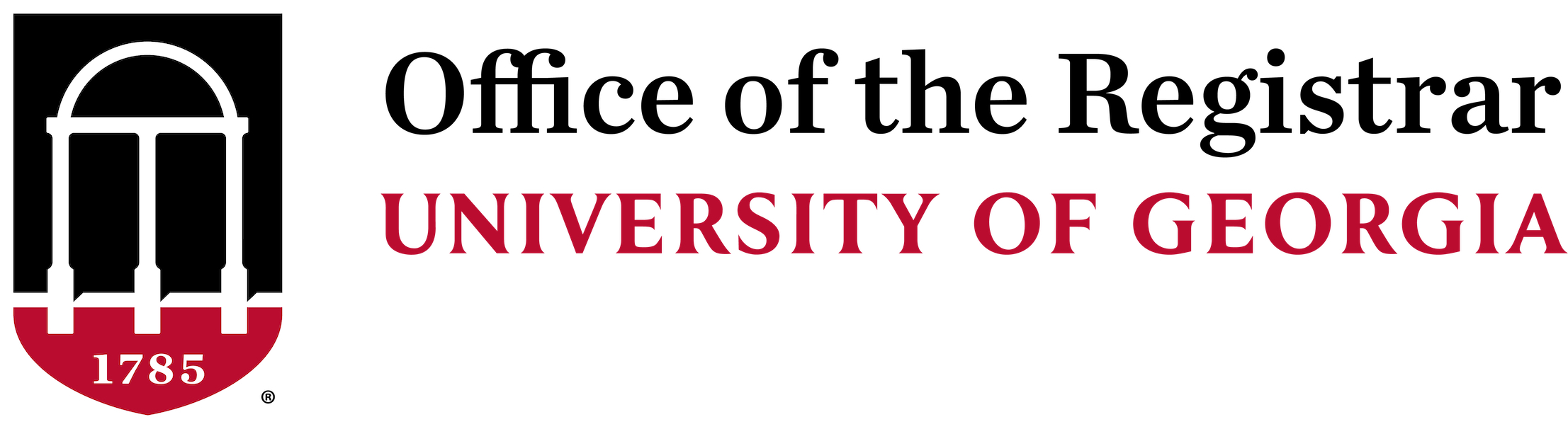Printing Classrolls
Classrolls can be easily printed from Excel, and the classrolls can be obtained from
eLC or Athena.
eLC Option
One option is to follow the instructions from eLC on exporting a Classroll to Excel. Login to eLC here.
Athena Option
From Athena, click on "Faculty Services" then click on "Summary Class Roll" as in the following diagram:
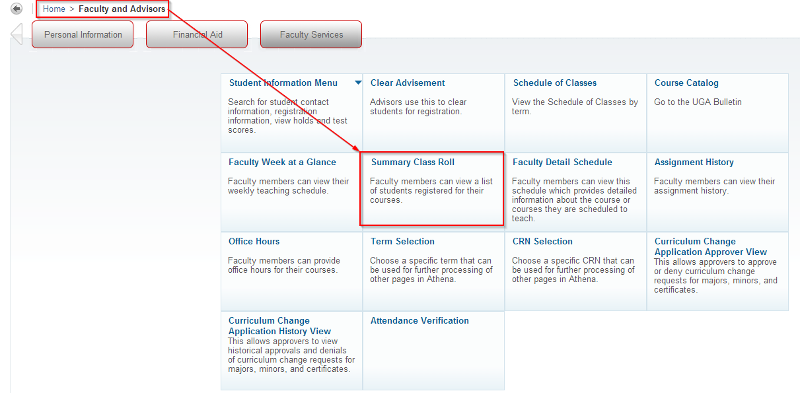
Next, select a Term and click the Submit button:
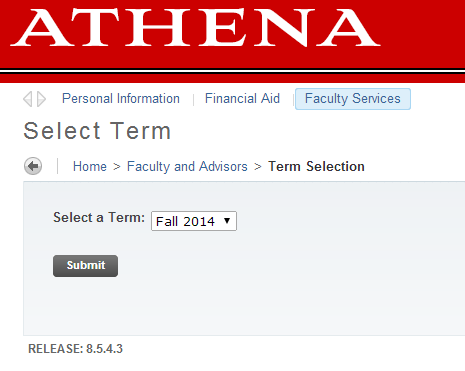
Then select a CRN and click the Submit button: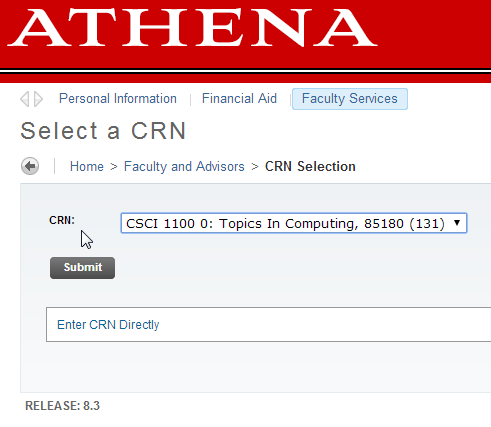
You should now see the Classroll for the selected course. Copy the table, and paste
the results into Excel or Word for printing. Note: In order to remove the Banner formatting (i.e. Email Icons), you will need to
copy and paste the Classroll into Notepad first, and then copy and paste the Classroll
from Notepad to Excel.
Here's an example of a Classroll pasted into Notepad and then Excel: